How to Convert an Image into Text
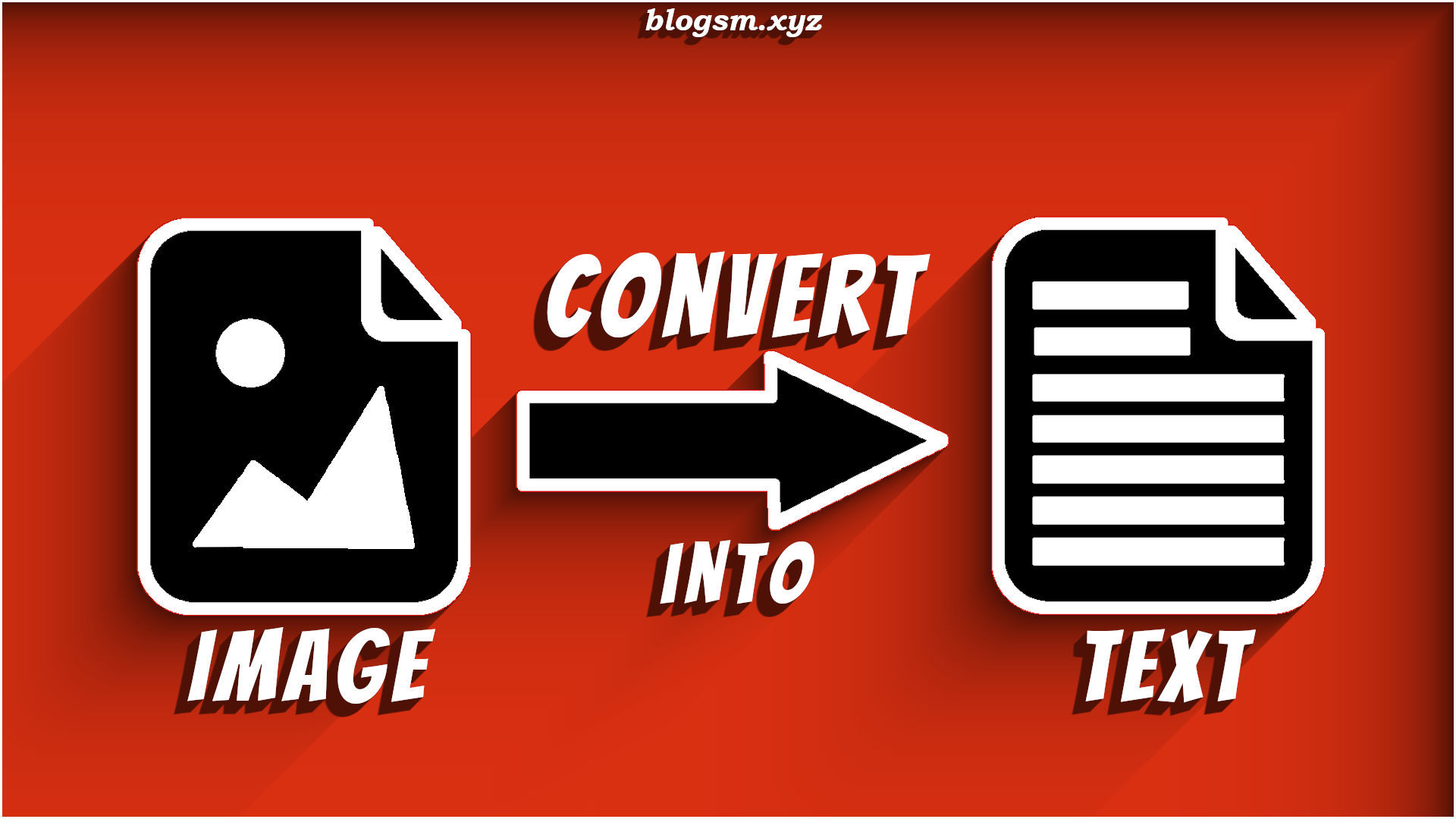
Yes, it is possible to convert an image into text and also vice versa. But, let’s talk about how to convert an image into text. We’ll leave the reverse for you all to explore. After that, tell us in the comment section below. So, lets carry on.
To convert an image into text, now only takes a click. No need to type the stuff like a typing robot. Similarly, no need to waste your time doing that boring task. In other words, all you have to do is choose one of the websites mentioned below and get your job done easily and efficiently. In this post, we have listed some websites/applications that can help you convert an image into simple text, a pdf file or a word file.
Check out the following websites as per your requirements.
Image to Text Converting Website
Image to Word, PDF or TXT File Converting Website
https://smallseotools.com/image-to-text-converter/
This is an image to text converter website by SmallSEOTools. It uses OCR technology to extract text from an image. Generally, OCR refers to Optical Character Recognition.
Their web page is efficiently designed for a great user experience. With all the required information. About how to use the tool, what is the tool all about, what is OCR and much more.
To convert an image into text all you have do is to upload the image in their website. They also have a feature to fetch an image from its URL. Also, they allow you to upload an image from your Dropbox or Google Drive. After you have done choosing the image/images then just hit the Convert Button. (Big Blue Button (BBB) Haha!) Then you’re provided with the text found in your image. You can copy the text and then use it wherever you need.

OnlineOCR is a website which allows its user to convert a text file into a Word File, a PDF or a TXT file. Here, you can convert your image into text in a very efficient way. They certainly have some great features.
Firstly, you have to upload the file which you want to convert into text. Then you can select the language in which the text is inscribed in your image. And also select the output file type(format/extension). After that, you have to click on the convert button. Boom! They’ll provide you with the text extracted from your image file. You can also edit the text as per your convenience. And then download the output file in format you’ve selected earlier.
In addition, they also provide you with some more cool features if you register with their website. Where you can convert in bulk, language recognition, etc. Similarly, they have many other features on their website like PDF to Word converter, PDF to EXCEL converter, etc.
It’s a great tool to use!

If you are an Android or IOS user, you can also download any of the OCR (Optical Character Recognition) Tools available on the Play Store or the App Store(there are many, BTW). Apart from these there is a whole lot of websites which allows you to convert your images into text. After all, Optical Character Recognition is a really handy tool.

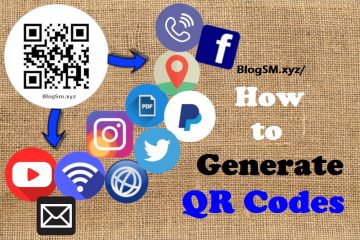

0 Comments