Use Mobile as a PC Speaker
Hey there guys!
Have you not connected speakers to your PC? Or aren’t they working? Do you want to hear the sound from your PC in an emergency or a kind of situation? Don’t worry you’re at the right place to find out the solution!
So this post is for those who want to use mobile as a PC speaker for ‘any reason’, of course. In this post we will clear how to use a phone as a PC speaker wirelessly and by using USB.
Before we start I would like to tell you guys that this method is only for android and windows users. If you are using any other operating system then you may stop wasting your time, leave this post and find out some other ideas, if you wish
Wireless Method
First we are going to discuss about the wireless method which will help you to play any sound from your PC even when you are roaming in the place itself.
What you need is that you’re PC and your android Phone should be connected to the same Wi-Fi.
Follow the steps and you will reach the glory
- Go to the Google Play Store and perform a search for Sound Wire (free) and Install the app.
- Now Open your PC and Download the Sound Wire Server for PC From here → Download
- Connect your phone and your PC in the same Wireless Network.
- Now open the Sound Wire App in you Mobile and click their Logo once.

- Check if you can see connected message on your PC screen in the sound wire dialogue box. If not then you will have to add the server address manually. For add the server address manually just type the exact server address from your PC screen to the text field below the Sound Wire logo in your mobile.
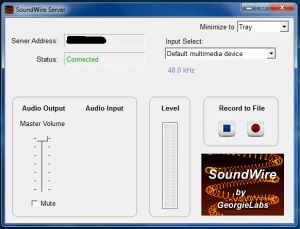
- Now you’re ready and can hear the sounds from your PC anywhere in the building.
You can record and save any audio that is playing on your PC using “Record to File” option. It saves the final result in the mp3 format. Also, you can control the output volume using Audio Output. This way you will not have to use volume lockers on phone.
The other notable feature is the audio compression which reduces network usage and dropouts. Free version comes with only 10 minutes of audio compression time. However, the pro version has no limit. You can also consider pro version if you wish to manage 10 connections at a time.
USB method
Now we will discuss the USB method to connect your mobile phone a speaker to your PC using a USB data cable. You will require an active Internet Connection for this process to work.
Follow the steps and you will reach the glory
- Connect your Android Phone with your PC through USB.
- Now go to your phone settings > Wireless & networks > Tethering & portable hotspot and turn on the option of USB tethering.
- Open Sound Wire server on your PC and allow both private and public network access to the server software.
- Now enter the server address in you mobile app as it is.
- Hit the Sound Wire Logo in your phone and now you’re ready to use your phone as a PC speaker.
The server address in this case will be different than the Wi-Fi method.
The Sound Wire app is free and also has a pro version. The free version works perfectly fine and helps you to satisfy your need efficiently. But if you want to have some really good experience you can also go for the pro version. In the pro version audio will not lag as the free version.
Hope you like this Method, if yes then spread it all over
{You may also visit our Technology Page to get some helpful Technology Tips and Tricks!}



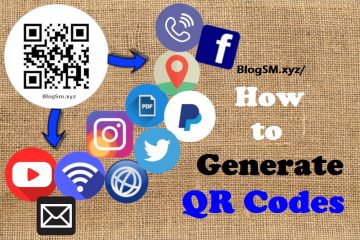
44 Comments
Dominick · April 5, 2019 at 3:40 pm
Thanks, it is quite informative
BlogSm · April 10, 2019 at 1:00 pm
Your Welcome!
Grant · April 7, 2019 at 11:37 pm
Thanks for the wonderful manual
BlogSm · April 10, 2019 at 1:03 pm
We’re Glad you Liked it!
Olga · April 8, 2019 at 4:17 pm
Thanks for the wonderful post
BlogSm · April 10, 2019 at 1:02 pm
My Pleasure!
Pansy · April 11, 2019 at 11:32 pm
I enjoy the report
BlogSm · June 21, 2019 at 10:40 am
Yeah! Thank you!
Cenceme.org · April 13, 2019 at 10:47 am
Thanks for the excellent article
BlogSm · June 21, 2019 at 10:38 am
Thanks for your feedback!
Raina · April 14, 2019 at 4:46 pm
This is actually helpful, thanks.
BlogSm · June 21, 2019 at 10:39 am
We’re really glad that you found it helpful!
rayan · March 27, 2020 at 10:33 pm
It didn’t work or my phone it says ‘unable to connect to soundwire server’
in both WiFi and USB method
I changed the ip also in each method.
BlogSM · April 13, 2020 at 1:45 pm
Hey Rayan! To run the Sound Wire Client at its best we humbly advise you to kindly plugin any of the Audio Output Devices( for example: Headphones, Earphones ) into the Audio Jack of your PC. We hope this works. 🙂
Thank You!
Mahesh · April 1, 2020 at 10:37 pm
This is good app. But there is a delay between laptop audio and mobile audio.
BlogSM · April 4, 2020 at 1:26 pm
Yes! There is a little bit lagging but it all depends on the speed of your connection. Thank You 🙂 !
Tayyab · April 13, 2020 at 12:57 pm
Does it require internet on wireless connection
BlogSM · April 13, 2020 at 1:30 pm
Hey Tayyab! Sound Wire is an Application which does not requires an Internet Connection. But, if you want a wireless connection form your PC to your Handset( for Sound Wire ), both the devices should be connected to same WiFi/WLAN Network.
[For Information: WiFi/WLAN Networks may or may not have the Internet facility.]
Thank You! 🙂
irakli · April 22, 2020 at 5:20 pm
where can i search step 3 ??? please help in USB method
BlogSM · April 22, 2020 at 8:25 pm
Hey Irakli! After performing step-2, now launch the Sound Wire Client in your PC( restart if already launched ). Now, you will see a server address in the field of Server Address. If yes, you are now ready to proceed to step-4. 🙂
Thank You!
Nitin · April 23, 2020 at 1:53 pm
Thank you very much
BlogSM · April 23, 2020 at 5:40 pm
You’re most welcome!🙂
Dharma lingeswar Parasa · June 19, 2020 at 9:08 pm
Very helpful, thanks..
BlogSM · June 21, 2020 at 11:58 am
We’re glad that you found it helpful! 🙂
Blaster · July 4, 2020 at 6:10 pm
So in both ways via usb and wifi there is very big delay about 1000-2000ms. Its anoying and u cannot use that method to speak in other person. Also gaming is anoying too.
I was trying to use it with reverse tethering USB (gnirehtet). PC(Internet) > PHONE (no internet)
But soundwire tells me that i have no wifi enabled and dont even trying to connect to the created local ip
Blaster · July 4, 2020 at 6:26 pm
AudioRelay is better. It has reverse tethering option. I have 1-3 ms delays on sound via usb.
I dont have Bluetooth in my pc but i have bluetooth in my headphones.
I am streaming audio from pc to the Phone by USB AudioRelay. And from phone to the headphones by bluetooth.
Its crazy but its working. 😀
BlogSM · July 16, 2020 at 2:29 pm
Yes lagging of sound is a bit of concern while using Sound Wire! Don’t worry we’re here to help you. Just check out the link mentioned. We hope you’ll find it useful. ?
Link: https://blog.yavilevich.com/2015/12/why-use-soundwire/
Thank you ?!
BlogSM · July 16, 2020 at 2:41 pm
Yes AudioRelay is also a great solution for this topic! Here we’ve mentioned the most popular method to Use Mobile as a PC Speaker but lag/delay in the audio output is the biggest disadvantage of it.
We’re really glad that your shared your thoughts. Thank you! 😉
pelliccia · July 8, 2020 at 6:07 pm
Bonjour,
Cette application m’est très utile, merci. Malheureusement il me reste le soucis du décalage entre vidéo et audio, même après avoir téléchargé la version pro.
Vous avez une solution ?
BlogSM · July 16, 2020 at 2:07 pm
Yes ofcourse we’d be glad to find you a solution! Just visit the website mentioned below. We hope you’ll find it useful. 🙂
We Found this info useful: https://blog.yavilevich.com/2015/12/why-use-soundwire/
Thank you!
PS: I don’t know how to read or write French but Google Translate helped me a lot! [Hahaha]
rohit · July 26, 2020 at 7:00 pm
Very nice..thank you for this info
BlogSM · July 27, 2020 at 1:08 pm
Thank You! Nice to have your insights. ?
bublu · July 29, 2020 at 12:58 pm
dose mobile speaker sound can be transfer to ear speaker with this application that will be optional.
BlogSM · August 21, 2020 at 11:32 am
Just connect your smartphone with your earphones via Audio Jack.?
Thank you!?
Enrico · August 2, 2020 at 7:14 pm
Thanks a lot. That’s a great app! I didn’t understand whether it works also to use your smartphone as a microphone to send audio input to your PC. In any case, I didn’t manage to make it work that way.
BlogSM · August 21, 2020 at 11:26 am
Yes! You can use your smartphone as a Microphone. Just check out the link mentioned below: http://georgielabs.altervista.org/SoundWireHelp.html#:~:text=You%20may%20be%20able%20to,%E2%80%9CMicrophone%E2%80%9D%20in%20SoundWire%20Server.
Thank you!??
Adil · August 8, 2020 at 11:27 am
just amazing article useful for us
BlogSM · August 21, 2020 at 11:22 am
Thank you!?
UDANI PIUMIKA BANDARANAYAKE · November 21, 2020 at 10:31 am
i tried but cant connect
BlogSM · November 21, 2020 at 11:18 am
Please go through the procedure step-by-step. If you face any issue please let us know. We would be glad to help you!☺
hightower · December 28, 2020 at 5:39 pm
Thanks, you help me very much 🙂
BlogSM · January 5, 2021 at 1:00 pm
We’re glad that you found our content helpful! 🙂
Andrinette · August 4, 2021 at 2:39 pm
My phone’s SoundWire does not want to connect to the server. I have connected both my phone and laptop to the same wifi network and i have manually typed in the server on my phone. What may the problem be?
BlogSM · September 18, 2021 at 2:27 pm
Hello Andrinette, please check out https://georgielabs.altervista.org/SoundWireHelp.html. This a detailed set of information about the SoundWire Audio Communication System. Hope you find it useful. Thank you! ?